Have you ever been in the middle of an important task or a movie binge, only to be interrupted by that dreaded low battery warning? We've all faced this issue, and encountering it is pretty frustrating in the middle of your project.
Does the constant need to recharge your laptop before you feel like you've truly made the most of its battery disturb your workflow or leisure time? What if you could maximize your laptop's battery life and get more done without constantly glancing at that icon?
Good news: you're in the right place!
This blog post will dive deep into five best practices to optimize your laptop's battery life, ensuring you get the most out of every charge.
Ready to liberate yourself from the chains of the charger? Let's get started!
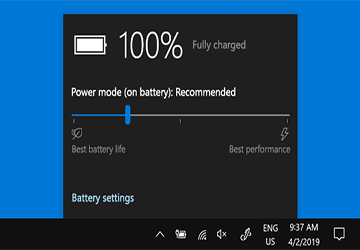
5 Best Practices to Optimize Your Laptop's Battery Life
Laptop batteries are often the lifeline for on-the-go professionals, students, and casual users. Ensuring you get the most out of your laptop battery increases productivity and extends the longevity of the device.
Here are five best practices to help you optimize your laptop's battery life:
1.Adjust Brightness and Screen Settings
● Dim the Screen: One of the most significant power drains on a laptop is its screen. By reducing its brightness, you can significantly increase battery life. Many laptops have shortcut keys to adjust this quickly.
● Screen Timeout: Adjust your laptop settings so the screen turns off after a short period of inactivity. This prevents the display from using power when it's not needed.
2.Manage Power Settings
● Power Plans: Windows and macOS offer power plans that automatically adjust settings like display brightness and sleep mode to save energy. For instance, you can choose the "Power Saver" plan on Windows, while macOS users can check the "Energy Saver" settings.
● Sleep vs. Hibernate: Sleep mode uses a little power to keep your session in memory, while the second mode writes your open documents and programs to your hard disk and shuts down your computer. If you won't use your laptop for an extended period, the second-mentioned mode is a better choice.
3.Limit Multitasking
● Too Many Applications Running: Too many applications and tabs open simultaneously can drain your battery quickly. When apps run in the background, they consume CPU resources and, thus, more power. Be conscious of the programs and processes running, and close those you aren't using.
● Using Lightweight Applications: Also, consider using lightweight applications. For instance, if you're taking notes, use a basic text editor instead of a full-fledged word processor.

4.Keep Your Laptop Cool
● When your laptop becomes too hot, it will degrade the battery performance over time. Ensure that the laptop's vents aren't blocked. Consider using a cooling pad if you often find your computer getting hot.
● Store your laptop in a cool, dry place. Avoid leaving it in hot environments, like a car, under direct sunlight.
5.Regular Maintenance and Updates
● Software Updates: Make sure that the operating system you're using and the drivers are all updated. Manufacturers often release updates that improve the power management.
● Battery Calibration: Over time, the battery's internal electronics can get out of sync with how much charge the battery holds. You can synchronize its electronic "fuel gauge" with its actual capacity by recalibrating or fully discharging and then fully charging your laptop battery.
Conclusion
Extending your laptop's battery life is both an art and a science. While these practices are tried and true, individual experiences may vary based on the specific model and usage habits.
Consistent attention to these factors will ensure you maximize your laptop's battery's daily performance and overall lifespan.


