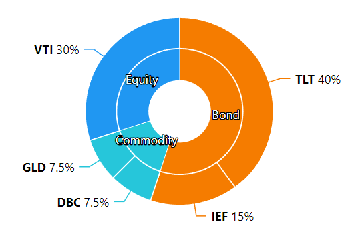Have you ever spent unnecessary time clicking around when working on your computer? Think about those lost seconds when you reach for your mouse or navigate menus.
Those moments can add up, leaving you frustrated and reducing productivity.
It's okay – many of us have been there. But what if there were quicker ways to accomplish basic tasks on your computer?
Keyboard shortcuts are like magic tricks for your computer. With just a combination of a few keys, you can perform tasks in seconds that might take much longer with a mouse.
We'll introduce you to 15 game-changing keyboard shortcuts every computer user should harness.
Read this blog post. We will provide you with 15 game-changing keyboard shortcuts redefining your computer experience.
So let's get started!

Supercharge Your Computing with These Shortcuts
Imagine cutting, copying, and pasting without lifting your hands off the keyboard. Over time, these seconds saved add up, helping you get more done in your day.
1.CTRL + C and CTRL + V (Copy and Paste)
Almost everyone has had the experience of copying text or an image from one place and pasting it elsewhere.
To get the most out of this, highlight the exact information you want to copy.
Be cautious of where you're pasting; avoid overwriting essential data. These shortcuts are universal and work across almost all programs.
2.ALT + Tab (Switch Between Open Applications)
This command offers a seamless way to cycle through all your active windows. It eliminates the need to minimize or close a window to access another.
Hold the ALT key and tap 'Tab' to navigate between windows. Be aware of how many windows you have open, which could affect your computer's performance.
This shortcut aids multitasking and promotes efficiency.ALT + Tab is your new best friend for those juggling multiple tasks.
3.CTRL + Z (Undo)
Have you ever made a mistake you immediately regretted? This shortcut is your time machine, taking you one step back.
In most applications, you can repeatedly use this to undo multiple steps. Some programs have a limit to how many actions you can undo.
It's a life-saver in word processors, graphic design tools, and more. With CTRL + Z, mistakes are more manageable. Breathe easy and keep creating.
4.CTRL + S (Save)
Have you ever experienced the horror of losing unsaved work? With a simple combination, save your work instantly and frequently.
Make it a habit to hit CTRL + S after significant changes. Saving often ensures you have the latest version of your work.
Essential for documents, designs, and even web browsing. Avoid the heartbreak of lost work. Save as you go.
5.CTRL + A (Select All)
Need to select an entire page or list? Grab everything in one quick command; no dragging required.
Works in almost all platforms, from word processors to email. Ensure you're in the right window or area before selecting.
It is beneficial for copying, moving, or deleting bulk items. CTRL + A is the true master of mass selection.
6.CTRL + P (Print)
Ready to bring a digital file into the physical world? Begin the printing process in a flash without navigating menus.
Ensure your printer is set up and ready. Always check print previews to avoid wasting paper.
Useful for documents, images, and web pages alike. Skip the hassle and go straight to print with CTRL + P.
7.ALT + F4 (Close Current Window)
Are multiple windows cluttering your screen? Close your current application or window instantly.
Useful for quickly exiting programs or files. Ensure you've saved any work before closing.
It's a quicker alternative to searching for the 'X' button. Declutter and streamline your workspace with ALT + F4.
8.CTRL + SHIFT + T (Reopen Closed Tab in Browsers)
Accidentally close a web browser tab? Please bring it back from the digital abyss instantly.
Extremely handy during research or multitasking in browsers. Typically, it works for the most recently closed tabs.
Most browsers support this lifeline of a shortcut. Never panic over a closed tab again; revival is just a shortcut away.
9.CTRL + ALT + DEL (Task Manager/Interrupt)
Have you encountered a frozen application or an unresponsive screen? This combination offers a gateway to troubleshoot or shut down malfunctioning applications.
Open Task Manager directly in Windows to inspect and manage running tasks. Only hastily end processes without understanding their function; some might be critical system tasks.
This command can also be a portal to lock the computer or change passwords. Troubleshooting becomes accessible and immediate with CTRL + ALT + DEL.
10.CTRL + B (Bold Text)
Do you want to emphasize specific text in your document or email? Instantly make your selected text bold and noticeable.
Highlight the specific text segment you want to bolden before using the shortcut. Overuse may dilute the emphasis, so apply sparingly for maximum effect.
Compatible with most word processors and even some messaging apps. Make your text stand out and convey importance effortlessly with CTRL + B.

11.Windows + D (Show Desktop)
Are you overwhelmed by countless open windows on your screen? With a single command, minimize all windows and view your desktop.
Tapping it again restores the windows to their previous state. Ensure you're aware of active tasks you're minimizing, especially if they require immediate attention.
It's an efficient way to access desktop files or declutter your visual space quickly. Stay organized and easily toggle between tasks using Windows + D.
12.SHIFT + DELETE (Permanent Delete)
Want to bypass the Recycle Bin and permanently remove a file? Instantly erase files without the two-step process of emptying the Recycle Bin later.
Always double-check the file you're about to delete permanently. Use with caution. Once a file is removed with this command, it's often unrecoverable.
It's an efficient method for those particular about the files they're erasing. Opt for a cleaner, faster delete with SHIFT + DELETE, but proceed cautiously.
13.CTRL + SHIFT + N (New Incognito)
This command opens a private browsing mode where your activities aren't logged. Useful for confidential browsing, checking emails on public computers, or shopping for gifts.
While incognito mode doesn't store local browsing history, your activity might still be visible to websites or ISPs.
Navigate the web discreetly with CTRL + SHIFT + N, ensuring your tracks remain unseen.
14.CTRL + H (Open Browsing History)
Have you ever tried retracing your digital steps to find a website you visited earlier?
Benefits: Instant access to your browsing history without navigating through browser menus.
In browsers like Chrome and Firefox, use this shortcut to access and manage your previously visited pages swiftly.
If you often use public computers or share a device, remember to clear your browsing history for privacy. Most modern browsers support this function, making tracking your online journey universal.
15.CTRL + Mouse Scroll (Zoom In/Out)
Do you need help with small text or trying to get a closer look at a detailed image? Easily adjust the zoom level on your display, whether you're working on a document, browsing the web, or viewing photos.
Hold the CTRL key and scroll up to zoom in or down to zoom out, refining your viewing experience.
Ensure you return the zoom level to its default or a comfortable setting after use, as excessive zoom can distort page layouts.
Conclusion
Incorporating these shortcuts into your daily computing can save significant time, elevating your efficiency and streamlining your tasks.
Keyboard shortcuts are like magic tricks for our computers. Using them allows us to speed up our tasks, reduce effort, and make our computer experience smoother.
Remember, every second saved adds up, making our digital life easier and more efficient. Happy computing!